Web Server Component
The web_server component creates a simple web server on the node that can be accessed
through any browser and a simple REST API. Please note that enabling this component
will take up a lot of memory and may decrease stability, especially on ESP8266.

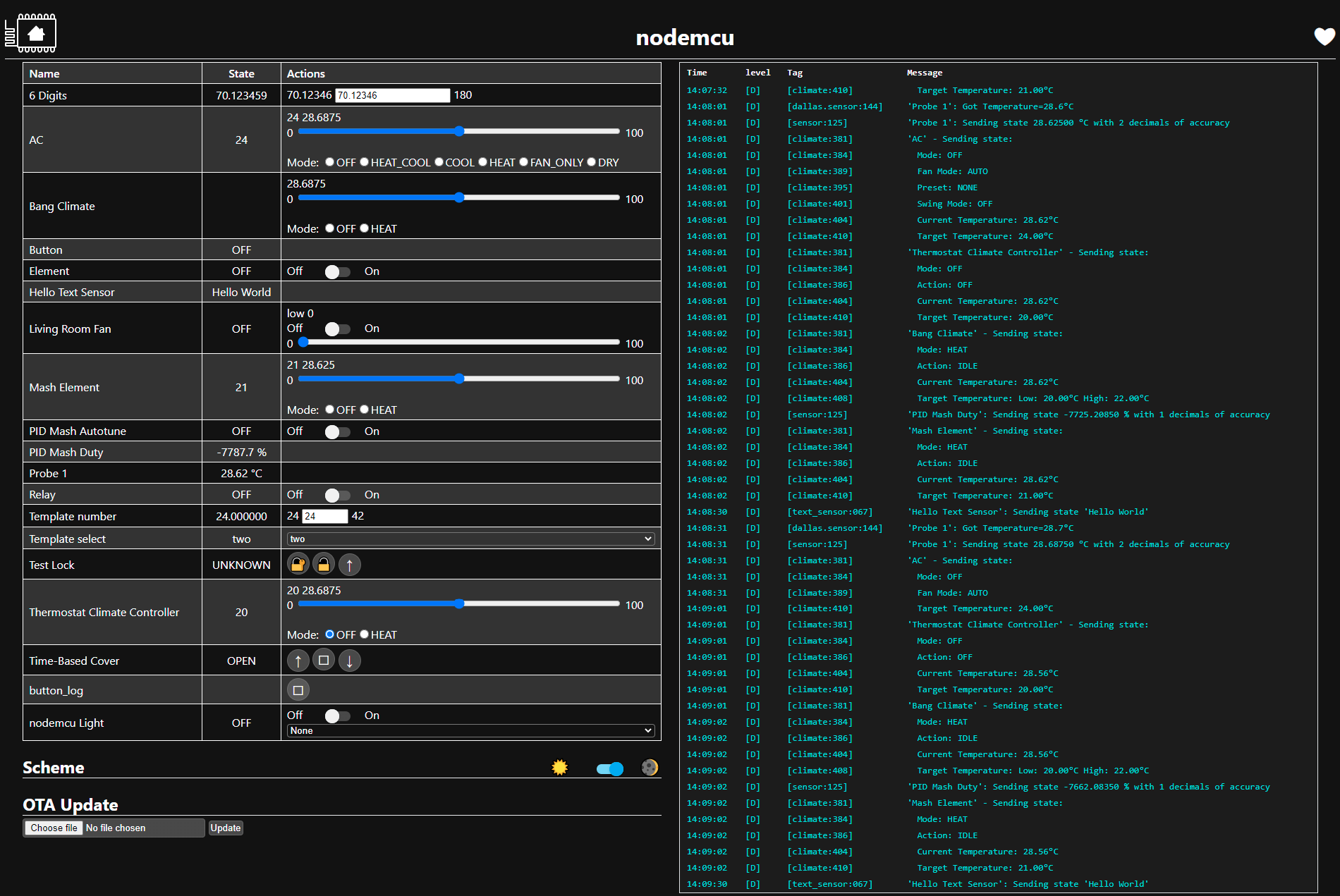
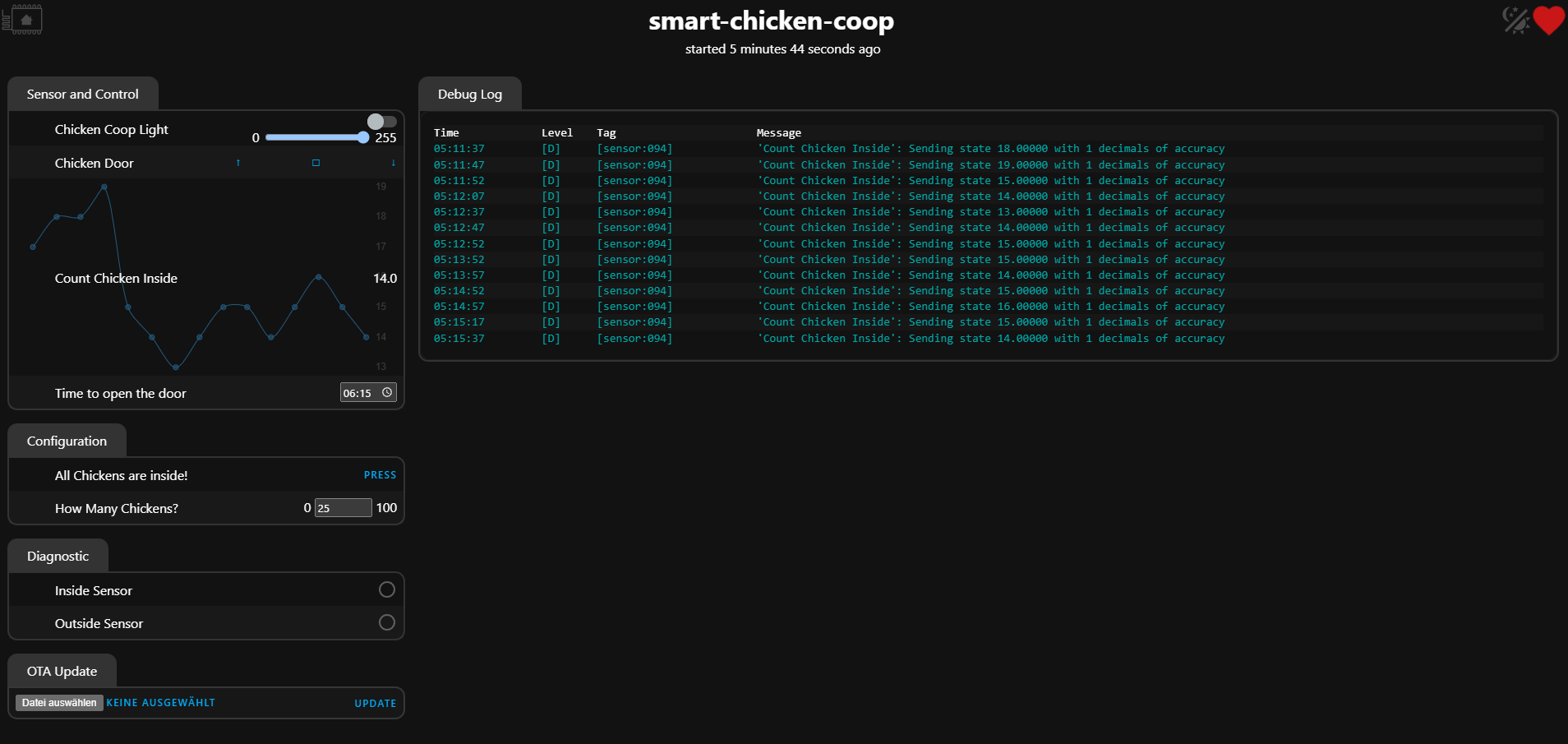
To navigate to the web server in your browser, either use the IP address of the node or
use <node_name>.local/ (note the trailing forward slash) via mDNS.
# Example configuration entry
web_server:
port: 80Configuration variables
port (Optional, int): The port the web server should open its socket on.
css_url (Optional, url): The URL that should be used for the CSS stylesheet. Defaults to https://esphome.io/_static/webserver-v1.min.css (updates will go to
v2,v3, etc). Can be set to empty string.css_include (Optional, local file): Path to local file to be included in web server index page. Contents of this file will be served as
/0.cssand used as CSS stylesheet by internal webserver. Useful when building device without internet access, where you want to use built-in AP and webserver.js_url (Optional, url): The URL that should be used for the JS script. Defaults to https://esphome.io/_static/webserver-v1.min.js. Can be set to empty string.
js_include (Optional, local file): Path to local file to be included in web server index page. Contents of this file will be served as
/0.jsand used as JS script by internal webserver. Useful when building device without internet access, where you want to use built-in AP and webserver.auth (Optional): Enables a simple Digest authentication with username and password.
- username (Required, string): The username to use for authentication.
- password (Required, string): The password to check for authentication.
include_internal (Optional, boolean): Whether
internalentities should be displayed on the web interface. Defaults tofalse.enable_private_network_access (Optional, boolean): Enables support for Private Network Access and the Private Network Access Permission Prompt. Defaults to
true.log (Optional, boolean): Turn on or off the log feature inside webserver. Defaults to
true.ota (Optional, boolean): Explicitly disable OTA updates through the web server interface. Only accepts
false. This option is typically used when you have bothweb_serverandcaptive_portalconfigured, and you want OTA updates to be available only through the captive portal. Sincecaptive_portalautomatically loads the web server OTA platform, setting this tofalseprevents OTA access through the regular web interface while maintaining it for captive portal access. To enable OTA for web server, use theweb_serverOTA platform instead.id (Optional, ID): Manually specify the ID used for code generation.
local (Optional, boolean): Include supporting javascript locally allowing it to work without internet access. Defaults to
false.version (Optional, string):
1,2or3. Version 1 displays as a table. Version 2 uses web components and has more functionality. Version 3 uses HA-Styling. Defaults to2.sorting_groups (Optional, list): Available only on
version: 3. A list of group ID’s and names to group the entities. See Webserver Entity Grouping.- id (Required, ID): Manually specify the ID used for the group.
- name (Required, string): A string representing the group name which is displayed as the header of the group
- sorting_weight (Optional, float): A float representing the weight of the group. A group with a smaller
sorting_weightwill be displayed first. Defaults to50
To conserve flash size, the CSS and JS files used on the root page to show a simple user
interface are hosted by esphome.io. If you want to use your own service, use the
css_url and js_url options in your configuration.
ℹ️ Note
OTA Updates via Web Interface
The
otaoption has been moved from theweb_servercomponent to its own OTA platform.To enable OTA updates through the web interface, use the new
web_serverOTA platform:# Enable OTA updates via web interface ota: - platform: web_serverTo explicitly disable OTA updates for the web server while keeping them enabled for captive portal (useful when captive portal is configured since it automatically enables web server OTA):
# Disable OTA updates for web_server only # Captive portal will still have OTA access since it auto-loads the web server OTA platform web_server: ota: false captive_portal: # This component automatically enables OTASee Web Server OTA Updates for more information.
Example configurations
Enabling HTTP authentication:
# Example configuration entry
web_server:
port: 80
auth:
username: !secret web_server_username
password: !secret web_server_passwordUse version 1 user interface:
# Example configuration entry
web_server:
port: 80
version: 1No internet/intranet required on the clients (all assets are inlined, compressed and served from flash):
# Example configuration entry
web_server:
local: trueDisabling OTA updates for web server while using captive portal (common security setup):
# Example configuration entry
web_server:
port: 80
ota: false # Disables OTA through regular web interface
# Captive portal automatically enables web server OTA platform
# OTA will only be accessible when captive portal is active
captive_portal:Advanced usage
The following assume copies of the files with local paths - which are config dependant.
Example web_server version 1 configuration with CSS and JS included from esphome-docs.
CSS and JS URL’s are set to empty value, so no internet access is needed for this device to show it’s web interface.
web_server:
port: 80
version: 1
css_include: "../../../esphome-docs/_static/webserver-v1.min.css"
css_url: ""
js_include: "../../../esphome-docs/_static/webserver-v1.min.js"
js_url: ""Example web_server version 2 configuration with JS included from a local file.
CSS and JS URL’s are set to empty value, so no internet access is needed for this device to show it’s web interface.
V2 embeds the css within the js file so is not required, however you could include your own CSS.
# Example configuration entry v2
web_server:
js_include: "./v2/www.js"
js_url: ""
version: 2Copy https://oi.esphome.io/v2/www.js to a V2 folder in your yaml folder.
Version 3 features
Entity sorting
Version 3 supports the sorting of the entities.
You can set a sorting_weight on each entity.
Smaller numbers will be displayed first, defaults to 50.
My Sensor 2 is displayed before My Sensor 1
Example configuration:
sensor:
- platform: template
name: "My Sensor 1"
web_server:
sorting_weight: 10
- platform: template
name: "My Sensor 2"
web_server:
sorting_weight: -1Entity grouping
Version 3 of the web_server allows for grouping of entities in custom groups.
Groups can be sorted by providing a sorting_weight. Groups with a smaller sorting_weight will be displayed first.
If you don’t provide a web_server_sorting_group on the component, the entity_category will be used as the group.
Example configuration:
web_server:
version: 3
sorting_groups:
- id: sorting_group_time_settings
name: "Time Settings"
sorting_weight: 10
- id: sorting_group_number_settings
name: "Number settings"
sorting_weight: 20
datetime:
- platform: template
...
web_server:
sorting_group_id: sorting_group_time_settings
number:
- platform: template
...
web_server:
sorting_group_id: sorting_group_number_settingsNumber in slider mode

You can change the value by moving the slider. If you wish to enter a precise number you can click and hold the current value. A popup input field will appear where you can enter a number and confirm your input by pressing the enter key.

Expand Controls and Logs
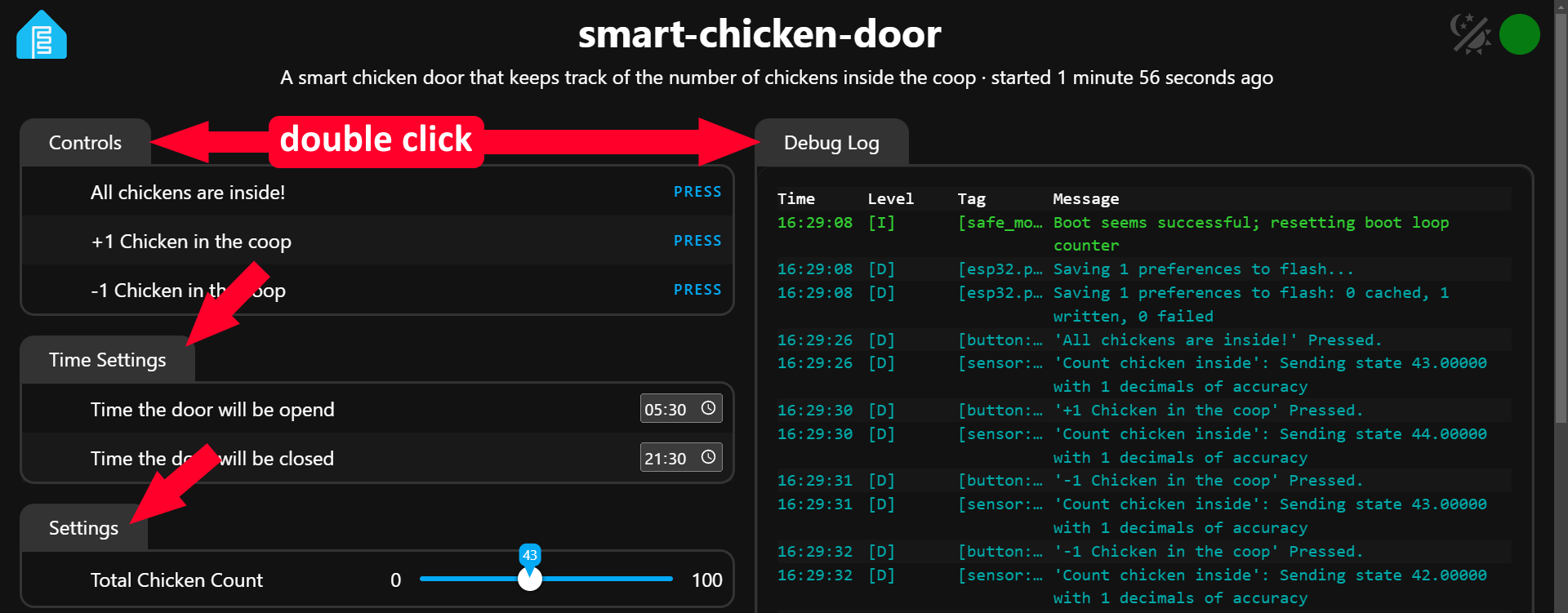
By double-clicking on any group header you can expand the controls to fill up the whole screen. You can do the same for the logs.
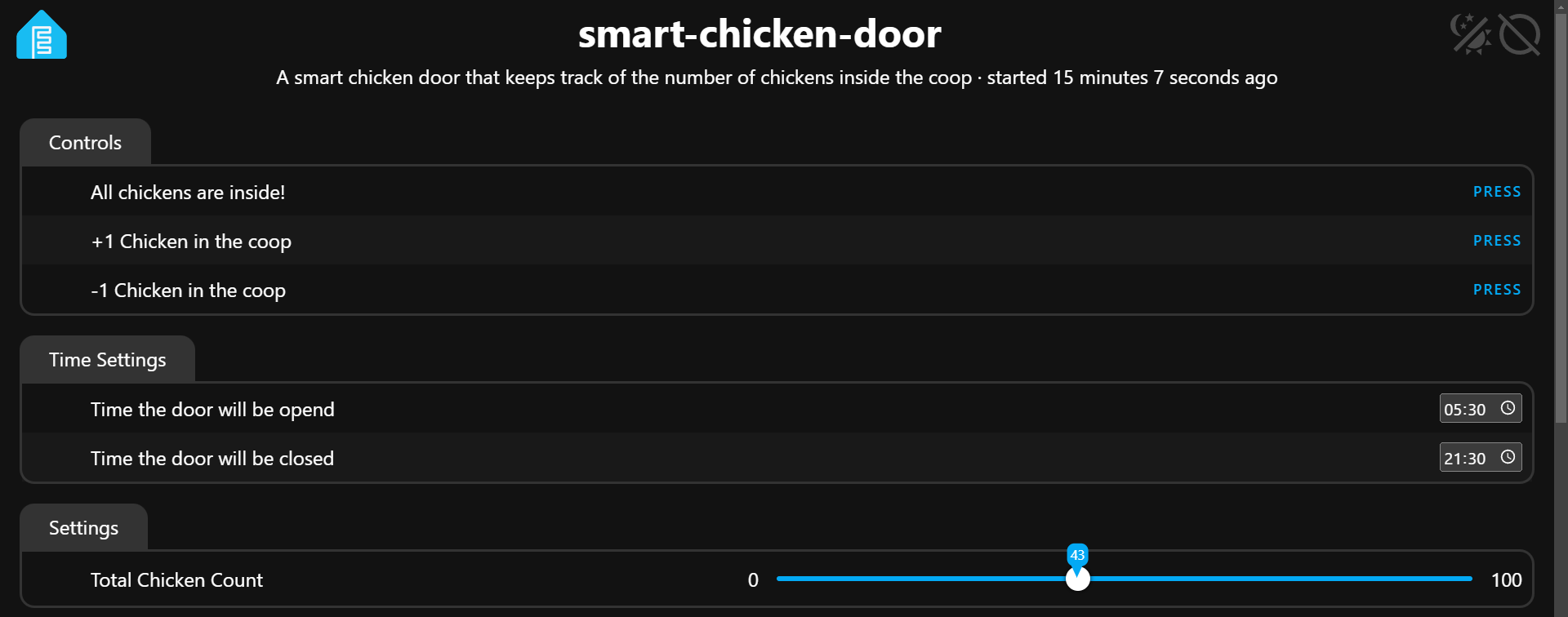
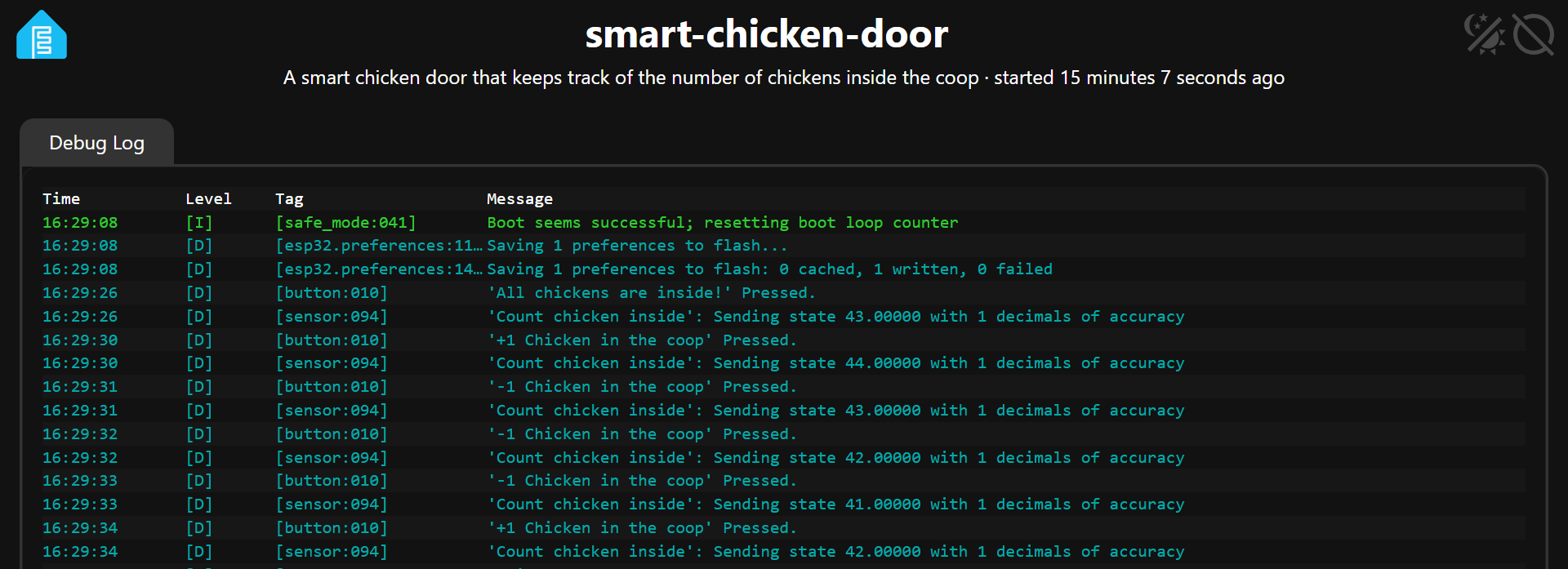
Sensor value graph
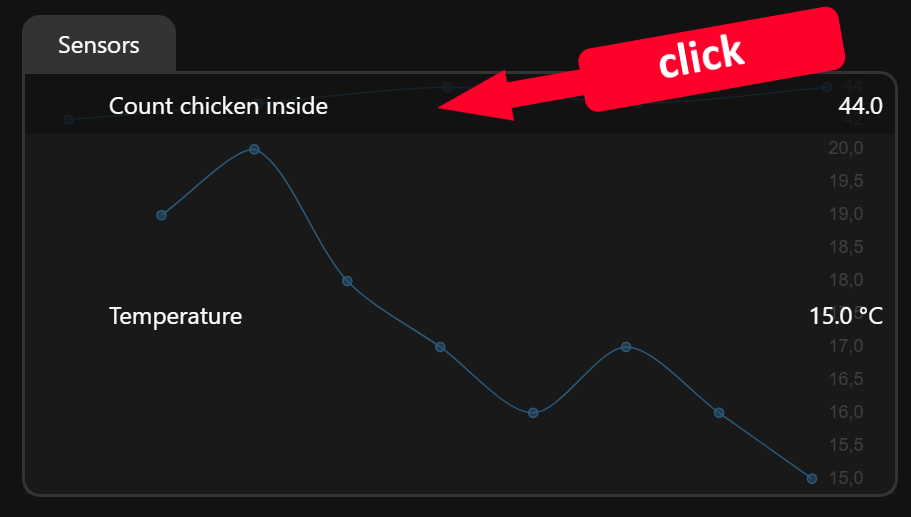
By clicking on any sensor it will expand a graph with the historical values for that sensor.


